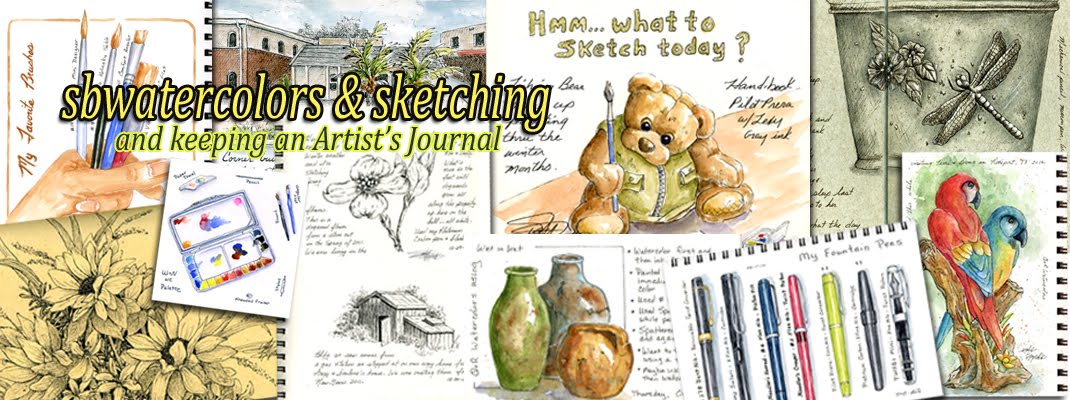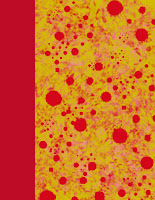I've been working with digital files now for weeks. Renaming, resizing, rescanning if necessary, etc. It's really interesting to re-visit what I used to do years ago compared to the direction I've taken the last few years. And what's even more amazing is my attitude change.
When I first started out back in the late 1900s, I was all about full size paintings to hang on the wall. Trying to learn and follow all the rules and guidelines about composition, trying to understand proper perspective, etc. And in the beginning I leaned towards trying for realism, especially with flowers.
I sit and think about the stress I put myself under trying to get everything perfect or as perfect as it was possible for me. If the results turned out to my liking (which I seldom felt), I would feel good about it. Unfortunately because I was striving for perfection, I didn't enjoy the process. All those rules! Trying to please everyone else! Trying to please my inner critic. I actually went for over a year not wanting or being able to do anything. It just wasn't worth how I felt tediously painting trying to obtain perfection.
I don't draw or paint to sell. I have no desire to enter into competitions. All those frame sized paintings that I didn't give away as gifts sit in a box seldom ever looked at. I'm not big on hanging a lot of stuff on walls either. So............. what was the point if I didn't actually enjoy the process?
Then I came across Cathy Johnson's Artist's Journal Workshop group in Facebook, purchased her book on the subject and took a few of her online classes or DVD courses. That was the fork in the road for me that I chose to take with my artwork.
Keeping journals has definitely been a positive change for me. I don't worry about the results (or at least I'm doing better keeping that inner critic quiet........lol) and I feel free to play and experiment. I love working with individual illustrations of subjects or vignettes rather than full compositions so journaling just seems to fit. Most important............I'm enjoying the journey or the process. Of course if the results turn out to my liking, that's just icing on the cake.
My journals are not only my canvas but are my means of display as well. I love flipping through these books to see what I did along with reading my notes I might add. My family (especially the grand-kids) love going through these journals and reading these notes often inspiring questions and discussions. For me this is what it's all about :-)
Just to share a bit of my past, I've created these digital collages of many of my past paintings. Yeah, it's a bit different from what I do today ......don't you think??? LOL
Tuesday, September 29, 2015
Sunday, September 13, 2015
What I've Been Up To Lately
Besides the renaming of art files and better organization as mentioned in the previous post, I have been putting together pdf files of demos and art reference sheets. My latest project using bits and pieces of my artwork to create cover pages.
Here is an example of one cover in both portrait and landscape orientation.
And because I save my blog posts converting to pdf files, I've played a bit using Photoshop Elements to create covers. Some are using scans from my artwork and some are playing with brushes in the software program itself.
I still have some work to do ..... like how I want to place a title on them but these are a good start to work from.
Here is an example of one cover in both portrait and landscape orientation.
And because I save my blog posts converting to pdf files, I've played a bit using Photoshop Elements to create covers. Some are using scans from my artwork and some are playing with brushes in the software program itself.
I still have some work to do ..... like how I want to place a title on them but these are a good start to work from.
How Do You Name and Organize Your Digital Art Files?
WARNING:
Not for the faint of heart :-)
Through the years, this has been
an ever changing task of naming and filing my digital art files.
I started out just trying to
choose a name that I might remember for a search. Unfortunately, I'd find
myself not remembering what I might have named something making it difficult to
find later.
Then I started naming my files
with Month/Year plus short name but then later changed that to Year first and
then month plus name.
This latest way of naming my files
is proving to be the best for me and I've been going through folders renaming
my art files using this method. Talk about a task but at least I've found
a nice free program to help with batch renaming of files............. FastStone
Image Viewer.
Then of course comes the task of maintaining
a file folder structure that makes sense to me helping to locate my files based
on media used. My system may be
overkill for some people but because I use my files for various projects, I
have managed to come up with a filing structure that more or less works very
well for me.
First
the naming of files:
For every painting or sketch I
scan, I create several files. I first scan at 300 resolution and save as
a TIF file. From that scan I end up with the several files. Let's take an example of sketching a
bear in a Strathmore Visual Journal using watercolor and pen and ink completed
this month:
Year first and then month plus
short name and scan number. The scan number helps when I might sketch or
paint more than one page of a bear within the same month.
1509bear001.tif
= Original Scan
1509bear001ws.psd
= Evaluate the tones and colors against the actual journal page and with
layers in Photoshop Elements, make corrections and add a signature layer for
web posting. My scanner tends to struggle with certain yellows and blues
for which I try to correct and it always scans with more contrast than the
actual painting or journal entry.
1509bear001ws.tif
= New tif file with changes and signature at 300 resolution in case I want to
make a good print. Tif files do not compress the file as jpgs do.
1509bear001ws.jpg
= Jpg for use in document/pdf demonstrations, etc. Resolution still at
300 but saving at the low end of maximum quality which is 10 in Photoshop
Elements. This gives me a smaller file size making it more manageable in
a document or if I create a disk of my images to share with family.
1509bear001wsweblg.jpg = This file is for uploading to the web. I
change the size to 7" or 7.5" at the longest edge with a resolution
of 120 (instead of 300) and then "Save for Web" at high quality or
whatever I need to achieve a file size of about 120 k. I don't want to go
much higher than that due to total storage in Picasa where my blogger images
are stored. Plus if an image is too large in file size, it can take
awhile for it to load when someone goes to your website or blog....especially
if you share several image files within a post. I also use these weblg
size files for my Ipad and smartphone. Takes up less space but still
shows a decent quality picture on these devices.
Although I can end up with
several more files from one scan (crops, ATC size, etc.), the above is my main
system of naming and saving files.
So
where do I save these files?
First I work in a Temporary
Folder under Documents called NEW Files. All my art files are saved there
where I later distribute between various places on my hard drive often making
copies of the jpg files (either full size or weblg jpgs depending what I might
need for demos or contact sheets (later explained), etc).
To
share how I distribute between folders is quite involved and not sure I can
explain without causing confusion. But I'm going to try using what you
see in red as my main example. I also
use the subfolders like Flowers, Landscape, Other, People, and Wildlife under
Cameos Journals.
Also under
the main Art Folder I have a folder called Sketchbooks and Thumbnails (not
showing above). In that folder I have
subfolders by name/type of journal where I store a COPY of each weblg image
file I created. Using FastStone Image
Viewer, I can put my individual scanned page files in page order of the
journal(s) and then create a contact sheet that I can print out and view
thumbnails of those sketches and paintings worked in that particular journal. My contact sheets not only show a thumbnail
image of my paintings/sketches but also show the name of the file which can
help with searches.
If I have
scanned steps of my progress for a demo or visual demo, I will save a COPY of
the jpg files (not the weblg jpgs) under a subject subfolder of Demos.
Once I'm
satisfied I have saved the COPIES I need to distribute to various locations on
the hard drive, I then move the main files temporarily saved under the NEW
Files folder to their proper places under the Media Folders such as Paintings
Watercolor, Sketching Drawing, etc.
Although
this probably sounds like a major pain, it pays off in the long
run............at least for me. My file
structure goes beyond what I've shared here but this is my starting point and
main system for naming and saving my art files.
Taking the above file name of 1509bears001, I would:
1) Save a COPY of
the *weblg.jpg to the Sketches and Thumbnails folder under Strathmore Visual WC
#1 (#2 if working in a second Visual WC journal, etc.)
2) I didn't scan
steps so no need to worry about saving a COPY of the jpg file under Demos.
3) I would then MOVE
all the related files to the appropriate Media folder which in this case would
be Paintings Watercolor / Actual Paintings or Cameos / subfolder Wildlife.
(Subfolder named Other if a stuffed bear.)
File Names and Searches:
This is
where it pays off for me with the way I name my files....
Let's say I
want to look up all my files regardless of medium used for the month of
September. I would start my search under
the ART folder and type the following under Windows Explorer Search Box:
1509*.jpg
> 200k
This tells
Windows I only want the files for September of 2015 for jpg files greater than
200k. That way I'm not seeing duplicates
of the regular size jpgs plus those scaled down with the added
"weblg" named files. You could
always just search for the Tifs which would read: 1509*.tif.
Another
example: Let's say you want to see all
the artwork you did in 2014. Maybe
you've misplaced a file and you can't remember the month or the file name. You pull up this search, locate the image of
the file you're looking for and you right click and select Open File Location.
15*.jpg >
200k
This tells
Windows I want to see all the jpg files greater than 200k (in file size) for
the year 2015.
There are
many other search parameters one can use but that's beyond the scope of
this. Searches can be saved but I
haven't quite explored that yet to share here.
Hopefully
sharing this might help others with a general idea or starting point in naming
and organizing files :-)
Subscribe to:
Posts (Atom)